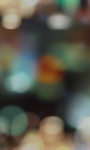download : vector flower.7z
Download : Neon.7zip
You can now flash your O2 ROM using x64 Windows 7.
Procedure
1. Press F8 before windows boot (after bios).
2. Select “Disable Driver Signature Enforcement” and boot up windows.
3. Connect ur phone to ur PC / laptop (Phone must be off).
4. The driver Samsung MITs USB sync will be installed.
5. Open Device Manager, double-click on Samsung MITs USB sync and re-install with driver provided below.
6. Choose Update Driver->Browse my computer for driver software->Let me pick from a list of device drivers on my computer->Click on Have Disk and browse to the driver folder and install. (If prompted driver unsigned, ignore and click ok. Driver is dated 2003).
7. Then right-click on Octans Downloader->Compatibility, select “Windows XP (SP3)” and check “Run as Administrator”.
8. Flash as per normal… ![]()
Note*: You will need to re-install the driver everytime if it is not the correct version after a reboot.
I have tested and flashed it numerous times without any issue.
Do not try on vista as I’m not sure.
 i8000_x64.rar ( 49.31K )
i8000_x64.rar ( 49.31K )
You have to follow guide precisely, otherwise it may not work!
1) download Windows XP x32 driver attached in this post.
2) Turn off your Omnia II
3) connect Omnia II to computer.
4) Go to device management console and update Samsung MITs driver with one you downloaded in (1). Make sure you didn’t get error while updating driver.
5) Disconnect Omnia II from computer.
6) Grab any version of OCTANS (newer – better) and using right click menu open properties of OCTANS executable and set compatibility mode to Windows XP Service Pack 3
7) Start OCTANS and follow usual guide to flash your Omnia II.
I’ve tried it by myself and it’s 100% working.
If it’s not working for you then you did something wrong. Check my guide again more precisely and correct your mistakes.
The Omnia II i8000 Flash ROM software and procedure
I accept NO responsibility for any damage caused to your handset before, during and after to Flashing with this software /Procedure,and can be dangerous. Proceed with caution !
A)Flash ROM Softwares
XP OS Computer SP3
ActiveSync 4.5
Samsung CDMA_Modem_4.34
OCTANS Downloader 1.9 /2.0 new version
B)Procedure (example)
In this OCTANS Downloader, Please select and put
1) E.boot -> Eboot_I8000XXIG1_HW_40.eb0
2) MoviNAND -> PDA_I8000XXIG1_HW_40.MST
3) MultiCSC-> I8000XSOIG1.CSC
4) Phone -> Phone_I8000XXIG3_REV_04
If you have advanced knowledge of this phone and WM , specially if you flash custom ROMs, it might be more recommended to dont flash CSCs since you dont know exactly what is being modified with it… but if you are an average user that just want it to get it done, then probably you should flash the CSC corresponding to your rom version/ phone carrier / language/ etc… by Rodrigofd
if you erase CSC data (by selecting the corresponding option in Octans) then you will loose:
1) charging screen when phone is OFF
2) Downloading screen (while flashing firmware)
3) initial splash screen with “Samsung OMNIA II” words.
CSC section, gets stored in a special invisible part of ROM of the phone, and the phone uses it as a ‘customization’ for the basic configuration . by Sorg
More info about CSC decoding
Original thread by Yohng here
CODE
CODE COUNTRY LANGUAGE OPERATORS
AMN SPAIN Spanish(Spain) “ORANGE”
ATO AUSTRIA German(Germany)
AUT SWITZERLAND German(Germany)
BMC CANADA “BELL”
CNX ROMANIA English(UK) “VODAFONE”
COA ROMANIA English(UK) “COSMOTE”
CYO GREECE Greek(Greece)
DBT GERMANY German(Germany)
EUR GREECE Greek(Greece) “VODAFONE GR” “COSMOTE” “WIND GR”
FOP SPAIN Spanish(Spain)
HAT ROMANIA English(UK)
IRD SLOVAKIA Czech(Czech Rep.)
ITV ITALY Italian(Italy)
MBM MACEDONIA “T-MOBILE”
MOB AUSTRIA German(Germany)
MOT SLOVENIA English(UK) “MOBITEL”
MOZ German(Germany)
MTL BULGARIA English(UK)
OMX BULGARIA English(UK)
ORO ROMANIA English(UK) “ORANGE”
PAN HUNGARY Hungarian(Hungary)
PLS POLAND Polish(Poland)
PRO NETHERLANDS English(UK)
PRT POLAND Polish(Poland) “PLAY POLAND”
SEB AUSTRIA English(UK)
SEK UKRAINE Russian(Russia)
SER RUSSIA Russian(Russia)
SIM SLOVENIA English(UK) “SIMOBIL”
SKZ KAZAKHSTAN “BEELING”
SMO SERBIA English(UK)
SUN SWITZERLAND German(Germany)
SWC SWITZERLAND German(Germany)
THA THAILAND
TPH PORTUGAL Portuguese(Portugal)
TRA CROATIA English(UK)
TUR TURKEY
VGR GREECE Greek(Greece)
VIP CROATIA English(UK)
VIR UK English(UK) “VIRGIN”
WIN ITALY Italian(Italy)
XCS Czech(Czech Rep.)
XEB BELGIUM English(UK)
XEE SWEDEN English(UK)
XEF FRANCE French(France) “BOUYGTEL” “Orange F” “F SFR” “NRJ (SFR)” “Virgin” “Tele2” “Auchan” “Carrefour” “NRJ (ORANGE)”
XEH HUNGRARY Hungarian(Hungary)
XEN NETHERLAND Dutch(Netherlands)
XEO POLAND Polish(Poland)
XEP PORTUGAL Portuguese(Portugal)
XEU UK English(UK)
XEZ HUNGARY Czech(Czech Rep.)
XSO SINGAPORE
FAM SINGAPORE English “SingTel” “M1” “Starhub”
SER = Samsung Electronics Russian.
SEK = Samsung Electronics UKraine
SEUK = Samsung Electronics United Kingdom
Whatever begin with SE is Samsung Electronics, and follow letter is country.
Some named by Operator/distributor
SUN = Sunrise
WIN = Wind
Some named by Country code
TH = Thai
SO = Sing
Some named by market
JP = Arabic
JV/JT = Turkey
The firmware code is split into individual sections (you can find out more about CSC file in this thread):
example with i8000NXXIJ6 rom
i8000 – > model designation.
N – > window mobile 6.5
XX – > region / network carrier designation (XX = open Market).
I – > release year (I = 2009).
J – > release month (J = October).
6 – > version number.
– Region codes: BD Cyprus, Greece
CP Finland
DB Vietnam
DC Thailand
DD India
DT Australia
DX Indonesia, Malaysia, Philippines, Singapore, Vietnam
DZ Malaysia, Singapore
JA South Africa
JC Algeria, Morocco, Nigeria, South Africa, Tunisia
JP Arabic
JR Arabic
JV Algeria, Egypt, Iran, Iraq, Kuwait, Morocco, Nigeria, Oman, Pakistan,
Saudi Arabia,South Africa, Syria, Tunisia, Turkey
MT Switzerland
XA Austria, France, Germany, Italy, Netherlands, Switzerland, United Kingdom
XB Denmark, Norway, Sweden
XC Portugal, Spain
XD Croatia, Czech, Hungary, Slovakia
XE Bulgaria, Estonia, Kazakhstan, Latvia, Lithuania, Russia, Ukraine
XF Bulgaria, Croatia, Romania
XX Austria, Belgium, France, Germany, Hungary, Italy, Spain, United Kingdom
ZC China, Hong Kong
ZH Hong Kong
ZT Taiwan
– Network carrier codes:
AE SFR, France
AI Tim, Italy
AM Vodafone
AN E-Plus, Germany
AO O2
AS KPN, Netherland
AU Mobilkom, Austria
BB Tmn, Portugal
BF Optimus, Portugal
BG Telefonica, Spain
BM Swisscom, Switzerland
BN Amena, Spain
BO T-Mobile, Germany
BU Vodafone
BV Orange, Switzerland
BW O2, United Kingdom
CD Proximus, Belgium
CG Telia Mobitel, Sweden
CH SingTel, Singapore
CK Tele2 Comviq, Sweden
CT Tdc, Denmark
CU One, Austria
CV Telenor, Norway
DT Optus, Australia
DV Telstra, Australia
EF Celcom, Malaysia
JB Vodacom, South Africa
MD Telia Sonera, Finland
MJ Vodafone, Italy
MM Tele Ring, Austria
MV NetCom, Norway
NA Nrj, France
NB Tele2 Norway, Norway
NE H3g Nordic, Sweden
NP H3g, Italy
SS Vodafone, Japan
Release years:
D = 2004
E = 2005
F = 2006
G = 2007
H = 2008
I = 2009
J = 2010
Release months:
A = January
B = February
C = March
D = April
E = May
F = June
G = July
H = August
I = September
J = October
K = November
L = December
ROM parts description (usually you’ll get the ROM as compressed files; I suggest you to extract the actual rom files using 7zip becouse it is compatible with every form of compressing out there and it’s freeware too; if the files looks something like zip.001, zip.002, etc or part01.rar, part02.rar, etc just extract the first file and it will automatically extract all the needed parts)
Eboot (.eb0): some users compared it to a PC bios; another user posted this definition “it’s a part of I8000 software that provides the very flashing process. In other words it’s a program that replaces PDA, CSC and phone parts of existing firmware to updated ones in I8000 read-only memory”
Sorg affirmed that the only risk of bricking your phone comes from “eboot”: if Eboot will be corrupted during replacement to newer one then you will likely lose the option to save your i8000. That is why changing Eboot is not recommended on every-time basis.
Personally I’d suggest to flash eboot only while upgrading from WM6.1 to WM6.5 (that’s the only time I flashed the eboot), becouse it seems that not flashing eboot may cause a problem about your phone not going into sleep mode. I had the problem too and solved it by flashing eboot. I guess this was needed for going from a old wm6.1 rom to a new wm6.5 rom, so maybe it will not be necessary again in the future.
So in the end, even if I still suggest to not flash eboot when is not needed, if you are facing some weird problems it may be worth to flash it too.
PDA (.mst or .nb0): the actual Windows Mobile OS, applications, drivers, etc
CSC (.csc): definition by Rodfigofd “Among other things, it contains boot images (not the animated ones, that correspond to power_on/off.gif, but the one that goes before that), much like the HTC devices’ splash .nb files, .. also, the charging animation when device is plugged but off, animations for the EBOOT program when you are flashing the phone, and also files and settings that get applied to your Win Mobile when you flash or hard reset. CSC can include, for example, wallpapers, themes, connection settings, etc. I suppose it can also contain apps an other stuff.
Although in flasher program CSC file seems to let you select languages, CSC file just have possible language choices, but not the files/settings corresponding to those languages. Those are all packed in the PDA part (NB0 or MST).”
Phone (.bin): the radio/GPS firmware
Sorg suggests not to flash the phone part as it may cause problems of compatibility in case of downgrading the rom or if your phone is locked to some operator. He also stated that there is no benefit in it, while other users reports different performance in the GPS fix, etc… honestly I have no idea on the subject, but so far no user reported any actual problems for flashing the Phone part.
SAFE FLASHING
Reading the above you’ll understand that if you want to be 100% safe, you should flash ONLY “pda” and/or “csc”. In case of any error during the flashing, even if you get a non responsive phone stuck on the PC-Phone connection screen, you’ll be able to flash the ROM again.
For this reason, Sorg created the modded Octans Mini which allows to flash just PDA and CSC part. If you want to be safe or if it’s your first flashing attempt, I suggest you to use it.
Software required for flashing i8000 ROM
Windos XP with SP3 (if you want to use Window Vista, read here; if you want to use Windows 7 x32, read here; if you want to use Windows 7 x64, read here)
Samsung_CDMA_modem_4_1_.34.zip
OCTANS Downloader (you can use the standard  OCTANS_Downloader_v2.14.exe ( 920K )
OCTANS_Downloader_v2.14.exe ( 920K )
Flashing Procedure
The following steps are as suggested by Sorg, there are other procedures which may differ a little (such as not turning the phone off) that still works but this one I’ve been using and tested myself and always fine:
0) Make sure to install (or to have installed already) the Samsung_CDMA_modem_4_1_.34.zip driver.
1) Make sure your phone is not connected to your PC; if it is, disconnect it.
2) Make sure to Turn off your phone.
3) Start OCTANS and fill required fields/checkboxes (MORE DETAILS BELOW on How to use Octans Downloader)
4) Press “Detect” button.
5) Connect Phone to computer (make sure phone was turned off before connecting) IMPORTANT: don’t connect trough USB hub.
6) As OCTANS detect phone, press the “Start” button.
7) Wait till whole operation end; the phone will restart itself once or twice to update everything then its ready to set up again.
How to use Octans Downloader (details on the above point 3 of the Flashing Procedure)
– if you use Octans 2.14, you are able to flash any of the four ROM parts
1) Select the Eboot button and open the .eb0 file
2) Select the MoviNAND button and open the .MST file (if the ROM you want to flash is in .mst format) OR Select the PDA buttons and open the .nb0 file (if the ROM you want to flash is in .nb0 format); choose .mst OR .nb0! not both!
3) Select the MultiCSC button and open the .CSC file; in the drop down box below you can select a region for your ROM (more details on CSC decoding is posted below); in the drop down box above you can select the language.
4) Select the Phone button and open the .bin file
– if you use Octans Mini 2.11, you can only flash PDA and CSC part (also the option to preserve the “My Storage” is enabled by defult)
1) Select the MoviNAND button and open the .MST file (if the ROM you want to flash is in .mst format) OR Select the PDA buttons and open the .nb0 file (if the ROM you want to flash is in .nb0 format); choose .mst OR .nb0! not both!
2) Select the MultiCSC button and open the .CSC file; in the drop down box below you can select a region for your ROM (more details on CSC decoding is posted below); in the drop down box above you can select the language.
IMPORTANT: Octans Mini 2.11 doesn’t support flashing CSC parts for the newest ROMs (not sure since when… maybe after the JAx)